Back to FAQ & Getting Started Index
View disk and
bandwidth usage.
- Click on the Statistics link in the left menu.
- Note: Enter your control panel user name and password to view web and FTP stats.
- If
logged in as a reseller choose "Login as customer" next to the
domain.

View disk usage
for email accounts.
- Click the mail tab in the left menu to view individual email account disk usage.
- Note: You can use http://webmail.your_domain to delete old/unwanted emails.
- If
logged in as a reseller choose "Login as customer" next to the
domain.
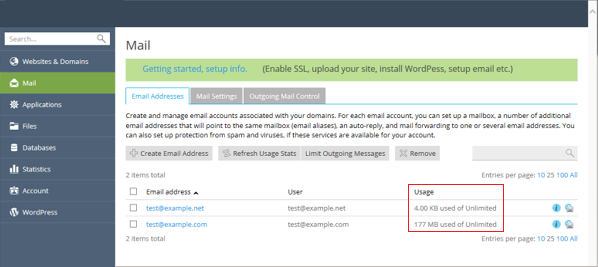
View multiple
site disk and traffic usage.
- Go to the web sites and domains link on the left.
- Click on the Domains List Settings wrench icon in the top right.
- Select
"Classic List" from the drop down.
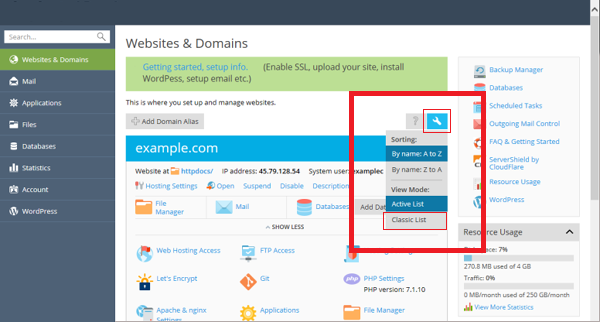
Find large files
and usage within a site.
- Go to the web domains and subscriptions link on the left.
- Click the domain name you need to investigate
- Click the the "File Manager" icon/link

- Choose a file or directory on the left
- Go to the
"More" link from the top menu and choose calculate.
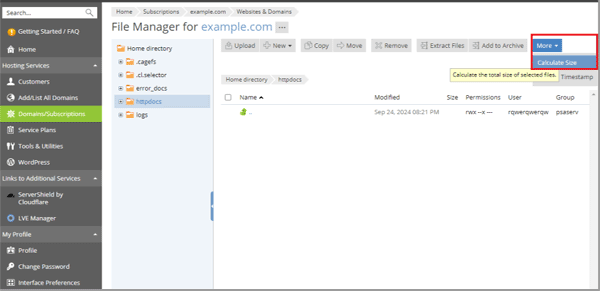
View CPU and memory usage.
- Go to
"Websites & Domains" in the left menu then click the "Resource
Usage" link in the right menu.
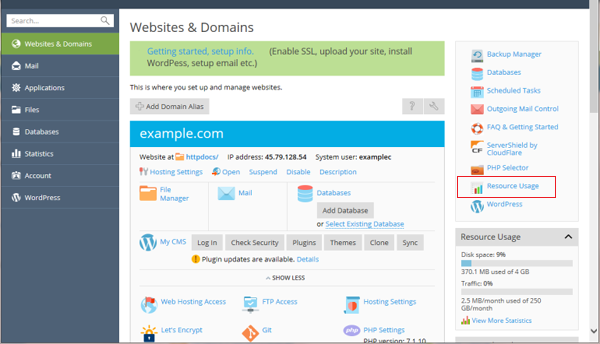
Back to the Index
