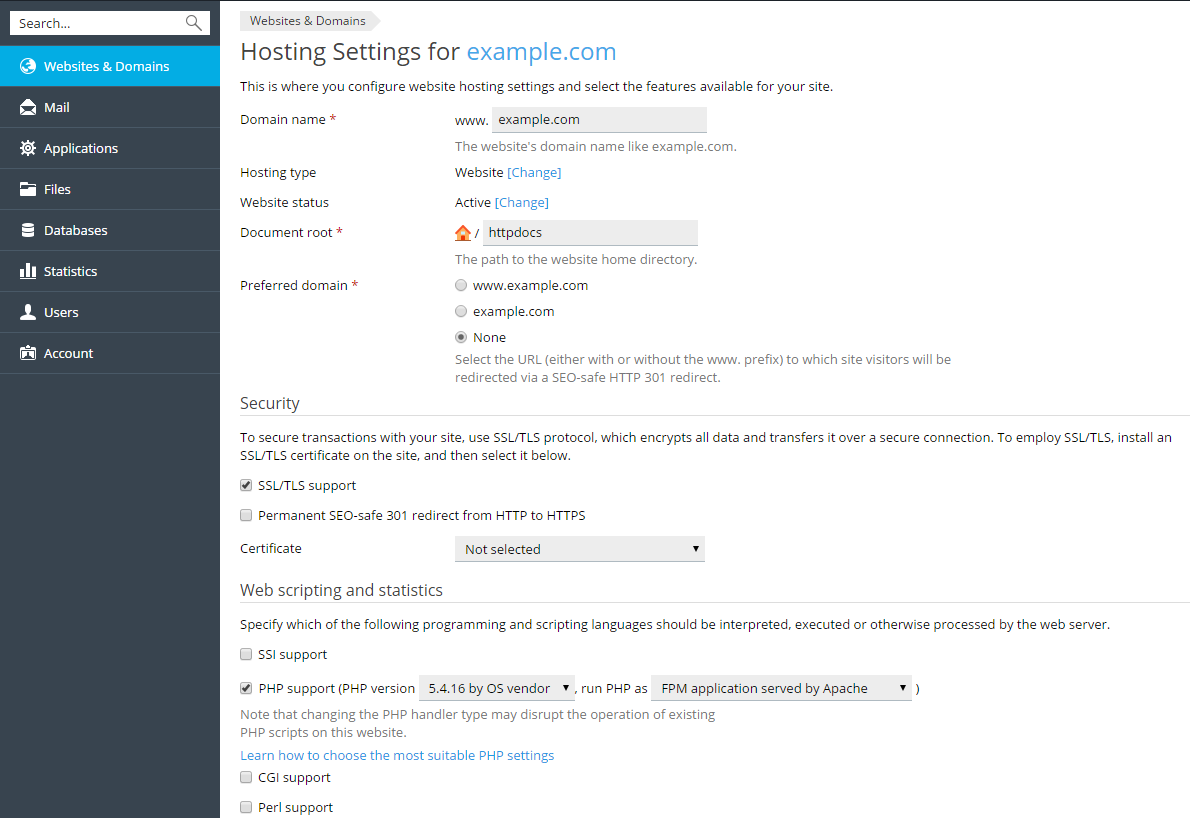General Settings¶
To view a website’s general hosting settings, click Hosting Settings below the site’s name at Websites & Domains.
The general website hosting settings are divided into groups:
Basic Settings¶
Domain name. The domain name that you register with a domain registrar and will use for this website.
Note
Depending on the hosting provider’s policy, you may not be allowed to modify the domain name of the main domain of your subscription. By default, the main domain’s name coincides with the subscription’s name.
Hosting type. The hosting type (Website, Forwarding, and No hosting) defines the website behavior. By default, all websites belong to the Website hosting type as they are physically hosted on the server.
To change the hosting type, use the Change link. To learn more about hosting types, see Hosting Types.
To suspend the website with all mailboxes and mailing lists hosted under the website’s domain name use the Suspend option.
Note
Other basic settings depend on the selected hosting type. See Hosting Types.
Website status. The website status defines the site’s accessibility in browsers and available hosting services. Apart from working as usual, the site can be suspended so it will not open in browsers, and even more, the hosting features of the site (such as the mail service and DNS service) can be disabled. You should change the status if you want the site to be temporarily unavailable, for example, for maintenance purposes. See Website Status.
Document root. Displayed for domains with the Website hosting type. See Website Hosting.
Preferred domain. Displayed for domains with the Website hosting type. See Website Hosting.
Security Settings¶
- SSL/TLS support. Select this option to secure transactions with your site via SSL/TLS protocol, which encrypts all data and transfers it over a secure connection.
- Permanent SEO-safe 301 redirect from HTTP to HTTPS. If you select this option, all visitors of your web site will be automatically redirected from HTTP to HTTPS version of the site using the 301 HTTP status code (permanent redirect). This type of redirect is SEO-safe as the search engines will index only the HTTPS version of the site, and the ranking power will not be lost (as opposed to the status code 302 - temporary redirect). You can find more information at https://moz.com/learn/seo/redirection. This option is available only if SSL/TLS support is enabled. When you use this option, please make sure that you have a valid SSL/TLS certificate, because browsers cache a site with 301 redirect permanently, and if a self-signed certificate is used, the site visitors will see warning messages each time they visit the site.
- Certificate. To employ SSL/TLS, install an SSL/TLS certificate on the web site (refer to Securing Connections with SSL/TLS Certificates), and then select one of the available certificates.
Note
SSL/TLS certificates that participate in the encryption process are usually applied to a single domain name on a single IP address, therefore, each site that needs SSL/TLS protection must be hosted on a dedicated IP address. An exception to this is subdomains, which you can protect with a wildcard certificate. Installing an SSL/TLS certificate on a web server that hosts several websites with different domain names on a single IP address is technically possible, however, it is not recommended: the encryption will be provided, but users will get warning messages on attempt to connect to the secure site.
Web Scripting and Statistics¶
- Scripting languages. Specify programming and scripting languages you want the website to support. For PHP, you can also select the custom PHP version and handler type. More PHP settings are available on the PHP tab. To learn more about PHP handlers and PHP configuration, see PHP Settings.
- Web statistics. Select the web statistics software that you want to use for viewing graphical reports and charts on website visitors. If you want to protect the directory containing the web statistics files with your FTP username and password, select the “Protect access to your web statistics with your FTP user and password” option. Note that unless you select this option, anyone on the Internet will be able to see your web statistics.
- Custom error documents. When site visitors request pages that the web server cannot find, the web server generates and displays a standard HTML page with an error message. If you want to create your own error pages and use them on the web server, select the Custom error documents checkbox.
- Additional write/modify permissions (available only for Windows
hosting). This option is required if web applications on the site
will be using a file-based database (like Jet) located in the root of
the
httpdocsorhttpsdocsdirectory. Note that selecting this option will seriously compromise the website’s security.