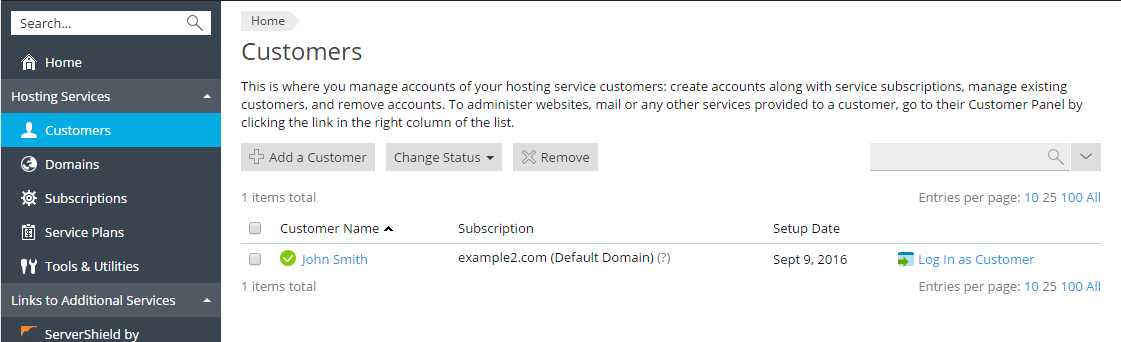Managing Customer Accounts¶
To service your customers, you need to create customer accounts for them in Plesk. Having an account enables the customer to log in to Plesk and manage their subscriptions and services. There is no need to create a customer account for every individual subscription - you can assign all subscriptions belonging to a particular customer to their customer account.
To see a list of all customer accounts, go to Customers. You can perform the following operations here:
- To create a new customer account, click Add a Customer. Type in the customer’s contact information and create a username and a password for them. The customer will use those to log in to Plesk. You can also leave some additional information about the customer in the Additional information field (this information will be visible to the customer), and also a comment in the Description field (this information will not be visible to the customer). Finally, you can create a subscription for the customer. See the Managing Subscriptions section to learn more about subscriptions.
- To suspend or reactivate one or more customer accounts, select the checkboxes next to the names of the customer accounts whose status you want to change and click either Change Status > Suspend or Change Status > Activate.
Note
As long as a customer account is suspended, the account’s owner is unable to log in to Plesk. All their websites are also suspended.
- To change the properties of a customer account, click the account name. From that screen you can manage the customer’s domains and subscriptions, and also edit their contact and login information.
- To remove one or more customer accounts, select the checkboxes next to the names of the customer accounts you want to remove and click Remove.
Warning
Removing a customer account will remove all subscriptions and domains associated with it as well. All backups created by this customer will be removed from the internal Plesk storage.