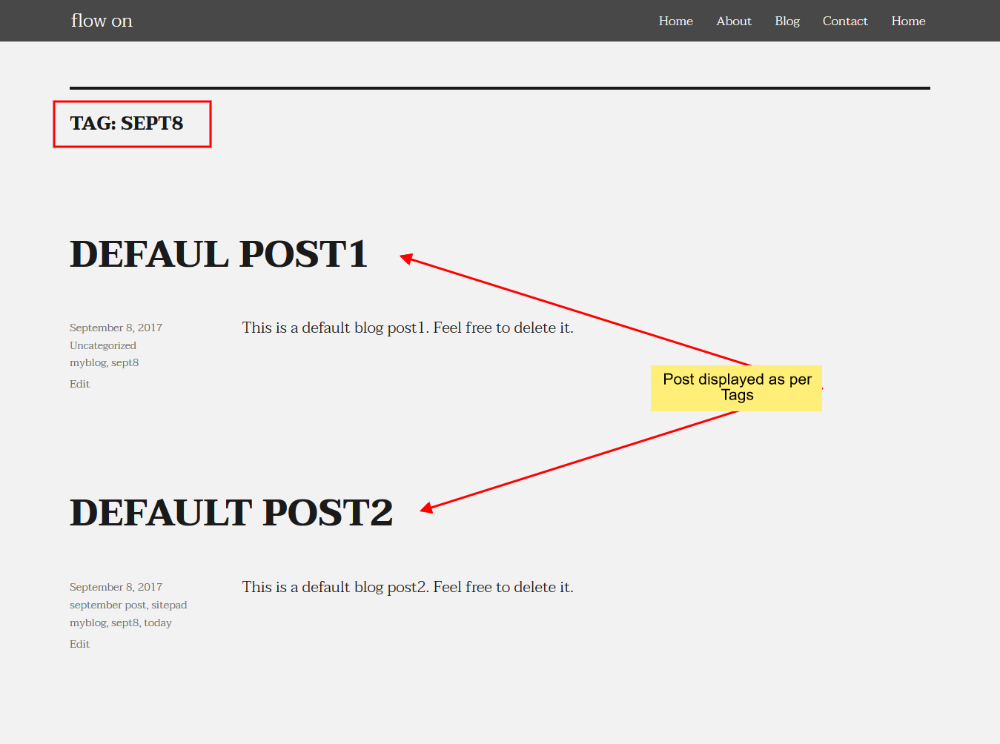In this tutorial, we will show you How to Add Tags to Blog Post.
For Adding Tags to your Blog Post you will need to access SiteBuilder Editor.
Go to SiteBuilder Editor
From your Control Panel click on SiteBuilder. You will be redirected to SiteBuilder Editor Server.
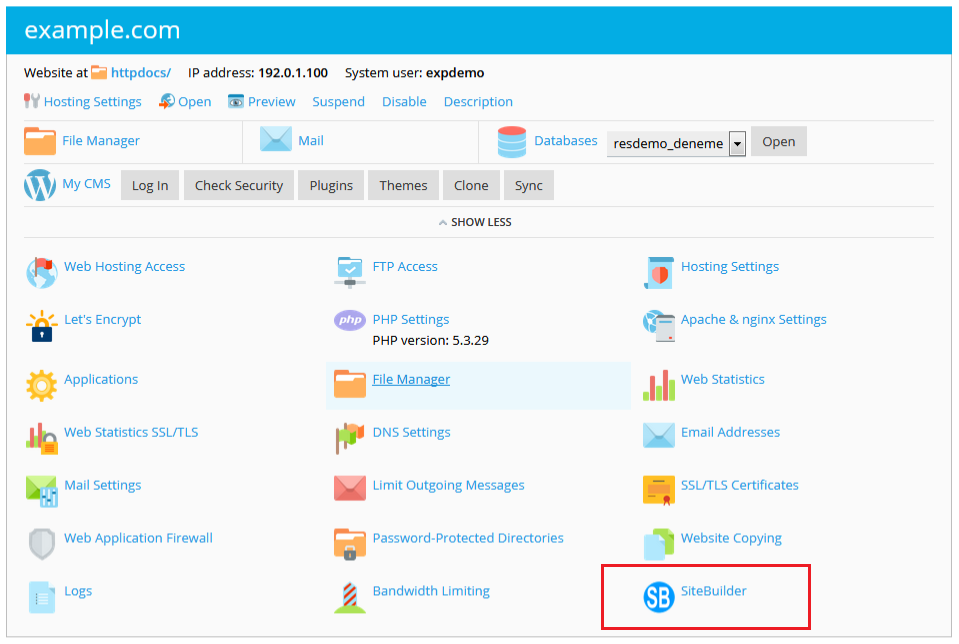
Once you are redirected to the Editor Server you will see Blog in the Main menu. Click on All Posts and then click on Edit Icon to edit the Post. You will be redirected to the Editor.
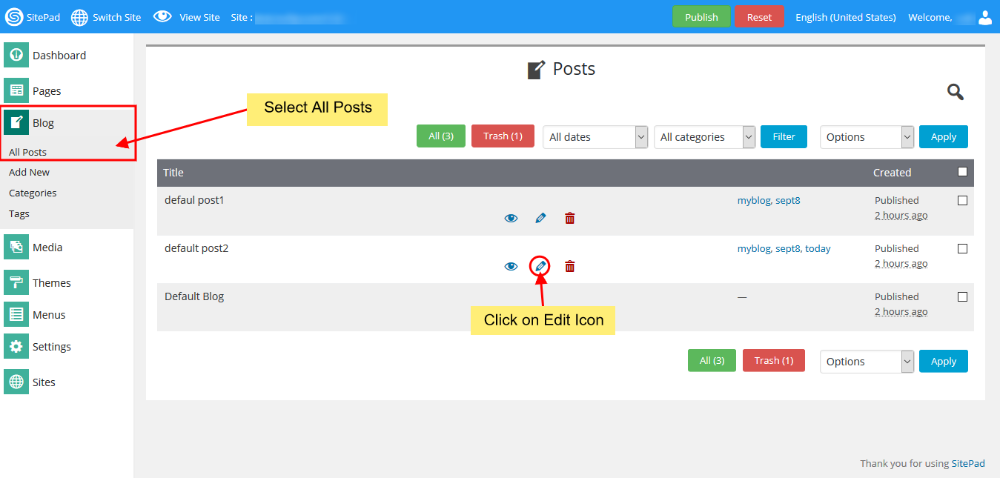
More Option and Tags Button
In Editor, you will need to hover the mouse on More then select Tags Button.
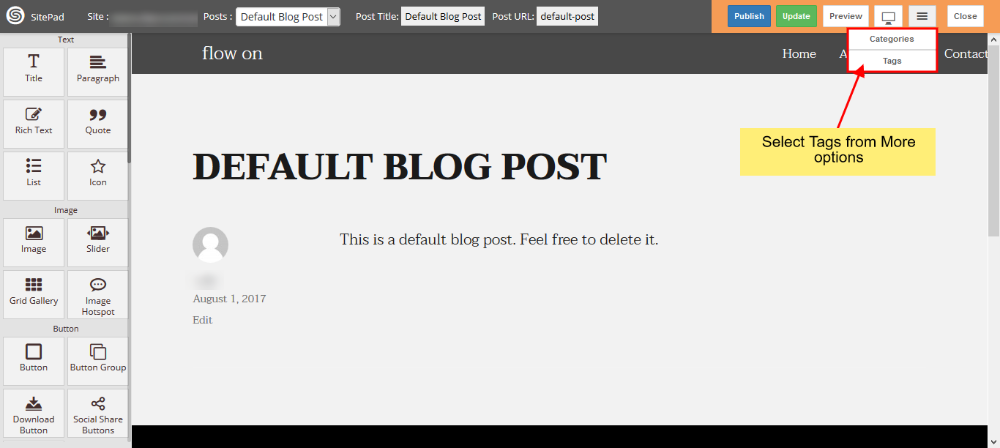
A dialog box will appear in which you can add a New Tags as shown in the image below.
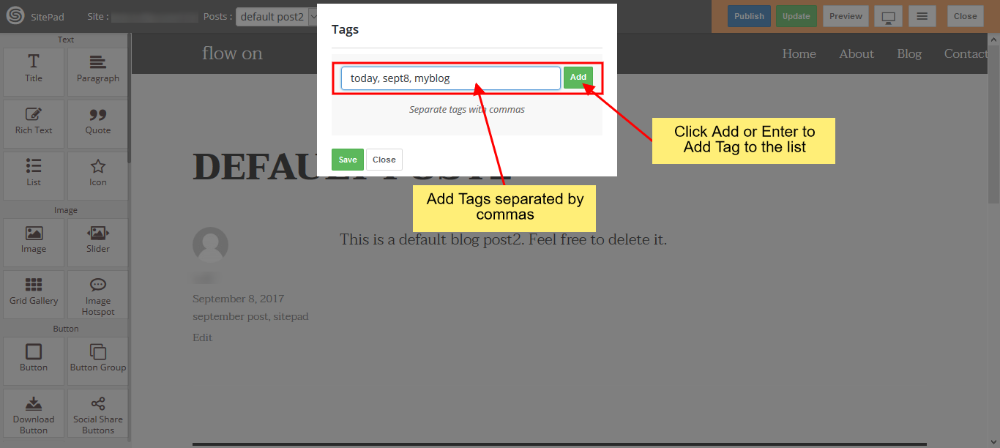
After selecting the Tags that you want to assign to your post click on Save to update the Tags for the Post as shown in the image below.
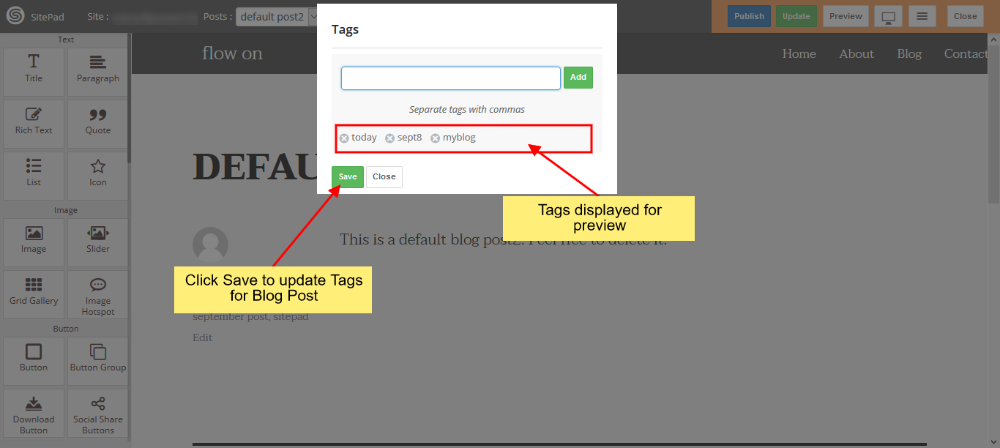
Preview Changes
After assigning Tags to the post, on preview, your post would look like the image given below:
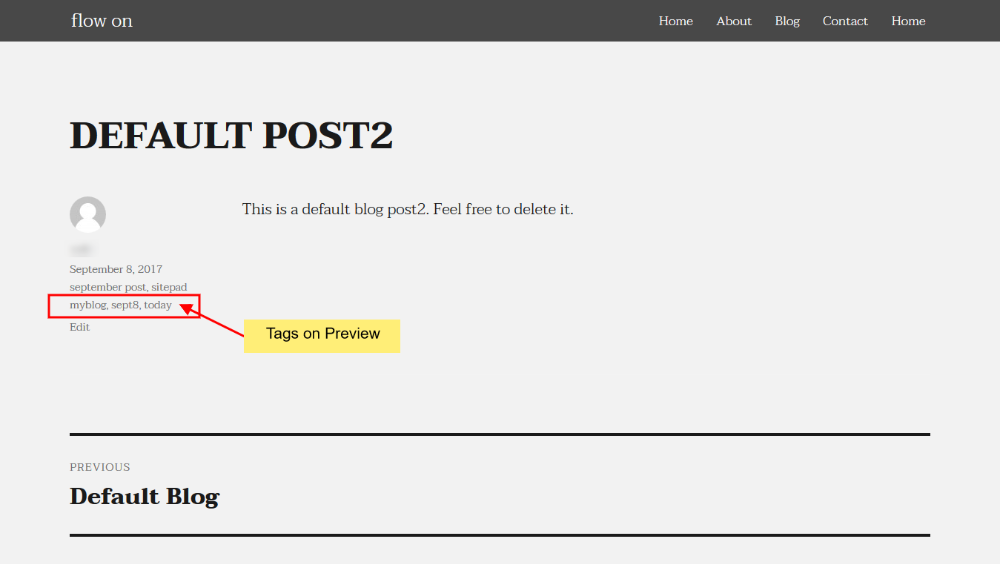
Also if you assign a single tag to more than one post and when you click on that tag name it will show all the blog post assigned to that tag as shown in the image below: