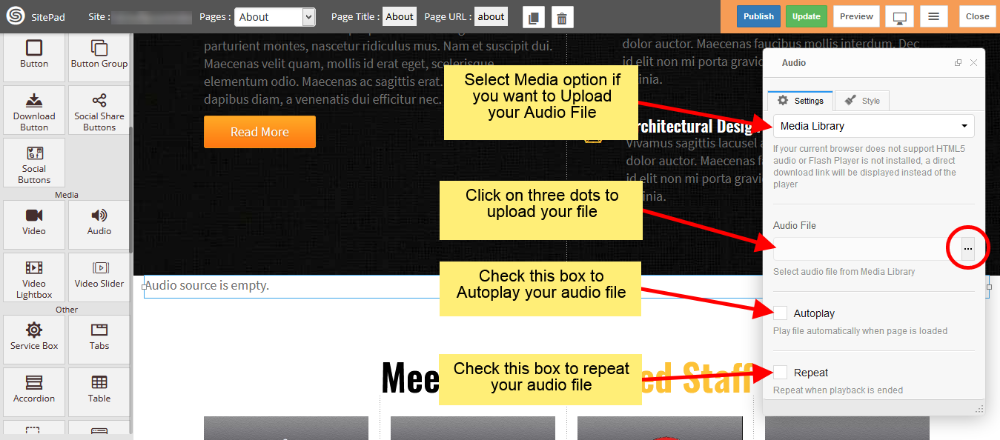Contents
This Guide will help you to add Audio
Audio using URL
- Drag and Drop Audio from left side Widget Panel.
- Now in Dialog box of Audio select Audio file URL to give URL of audio file.
- After that enter Audio URL in Audio file URL section as shown in image below.
- Check the Autoplay box if you want to Autoplay your audio when page is loaded.
- Check the Repeat box if you want to Repeat your audio when it gets finished.
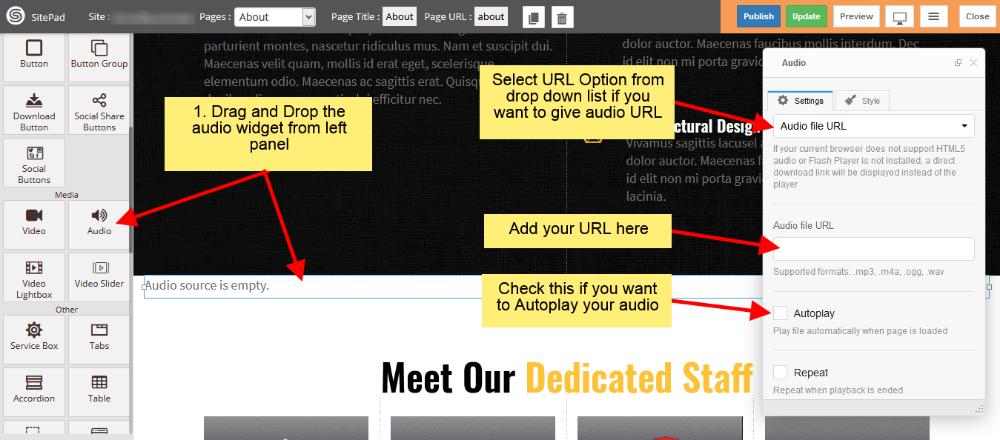
Audio Using Media
- Drag and Drop Audio from left side Widget Panel.
- Now in Dialog box of Audio select Media Library to Upload the audio file.
- After that click on three dots to upload your audio file as shown in image below.
- Check the Autoplay box if you want to Autoplay your audio when page is loaded.
- Check the Repeat box if you want to Repeat your audio when it gets finished.