This guide will help you with How to Add Cookie Consent to your website.
Login in to Control Panel
Firstly Login to your Control Panel (e.g. cPanel’s URL will be https://domain.com:2083) and log in with your details. There click on the SiteBuilder Icon or Link.
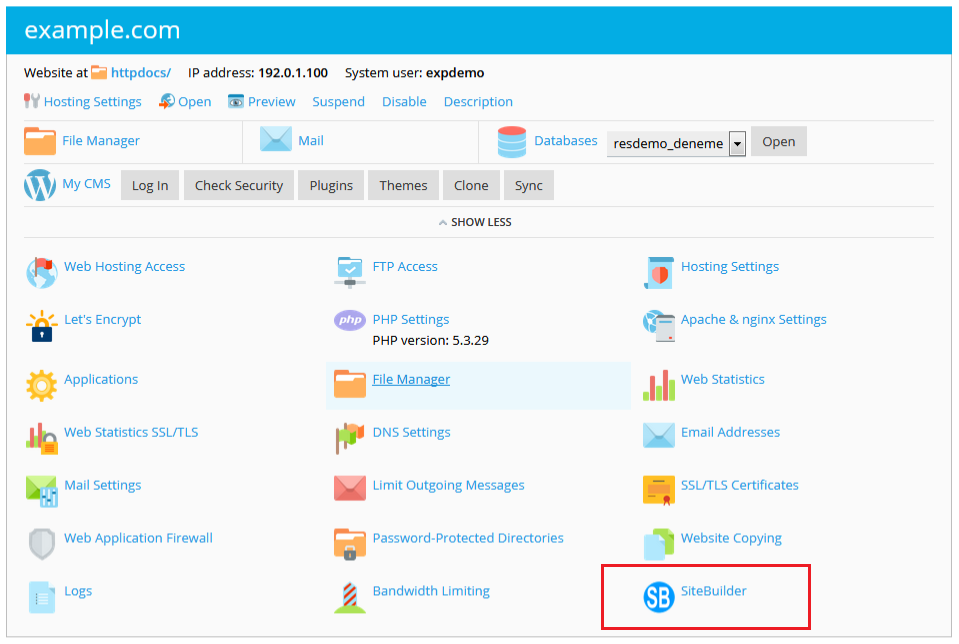
You will be redirected to SiteBuilder.
Select Cookie Consent Option
Once you are redirected to SiteBuilder Dashboard Hover your mouse on Settings which will show submenu list, select Cookie Consent from the given list.
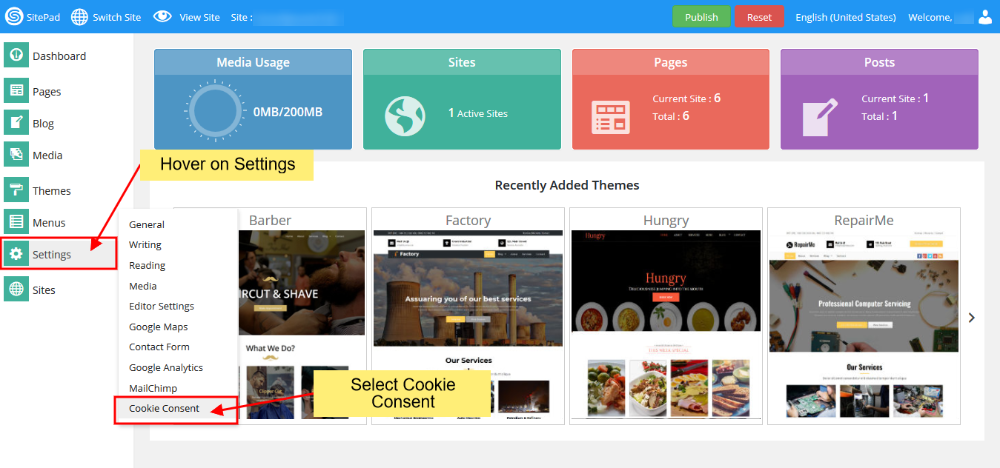
Turn On Cookie Consent
In Cookie Consent you will need to turn Cookie Consent On, after that you can set different options for your Cookie Consent.
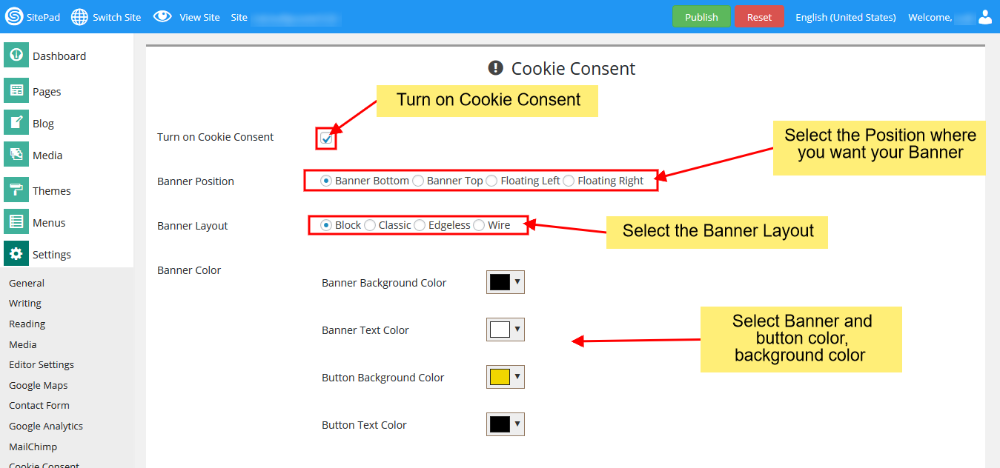
- Select Banner Position
- Select Banner Layout
- Select Banner Color where you can set Banner and Button color.
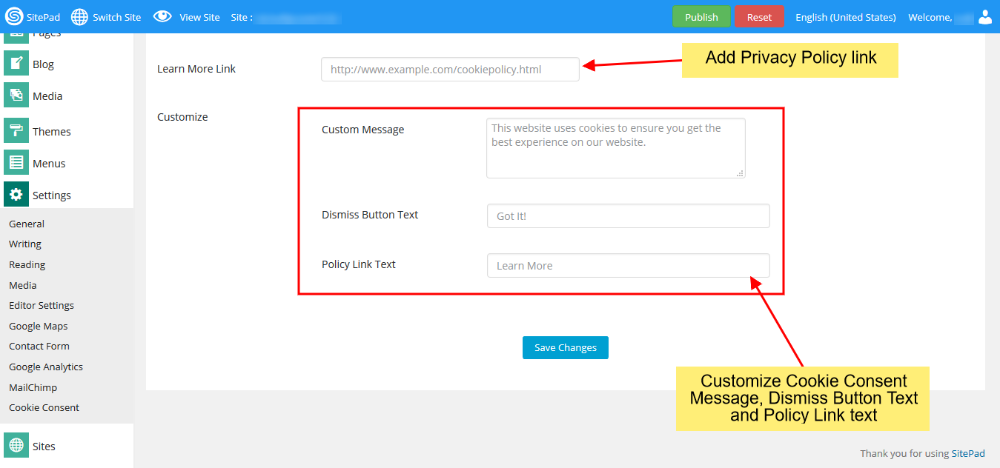
- Add your own Privacy Policy link.
- Customize the banner with your own Cookie Consent Message, Dismiss Button Text and Policy Link Text.
Once you’ve finished customizing you need to click on Save.
Changes can be viewed on the Preview website. Once you’ve finalized the changes then click on Publish
