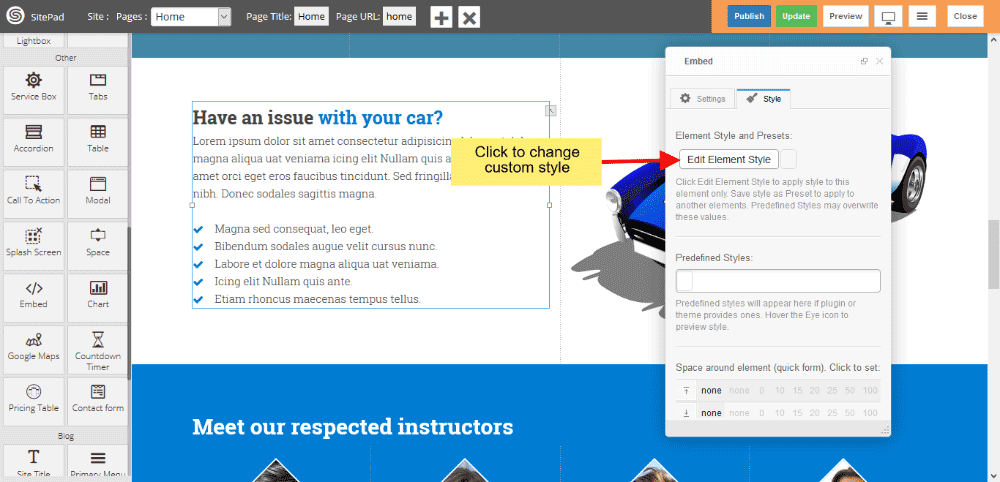This Guide will Help you to edit Embed Widget Settings and Style.
Note: Widget gives you Default Style provided by theme, you can customize as per your needs using this guide.
Drag & Drop Embed Widget
When you Drag and Drop Embed Widget in a Page, You will see the image like below.
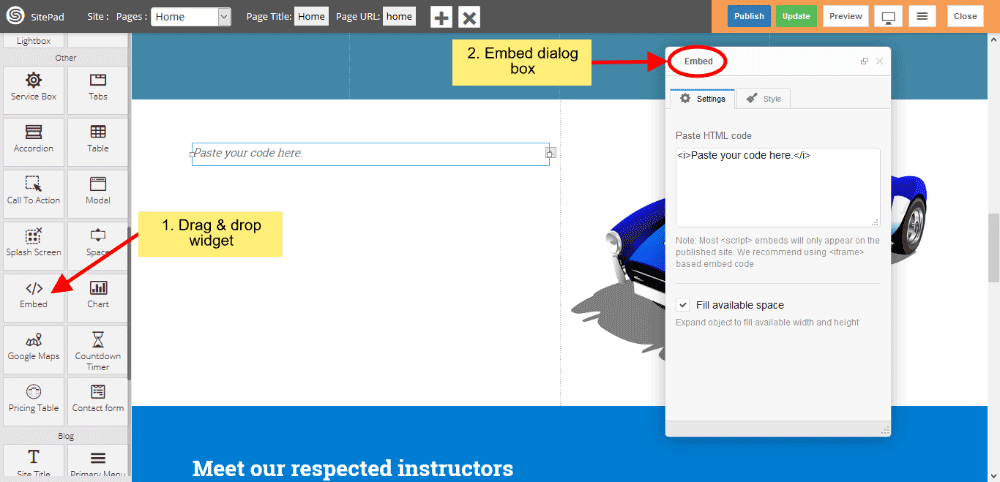
Embed Settings
1) Write or paste HTML code in textarea box and you can give style also.
2) Check the checkbox if you want’s full-width and height available in current div of a page.
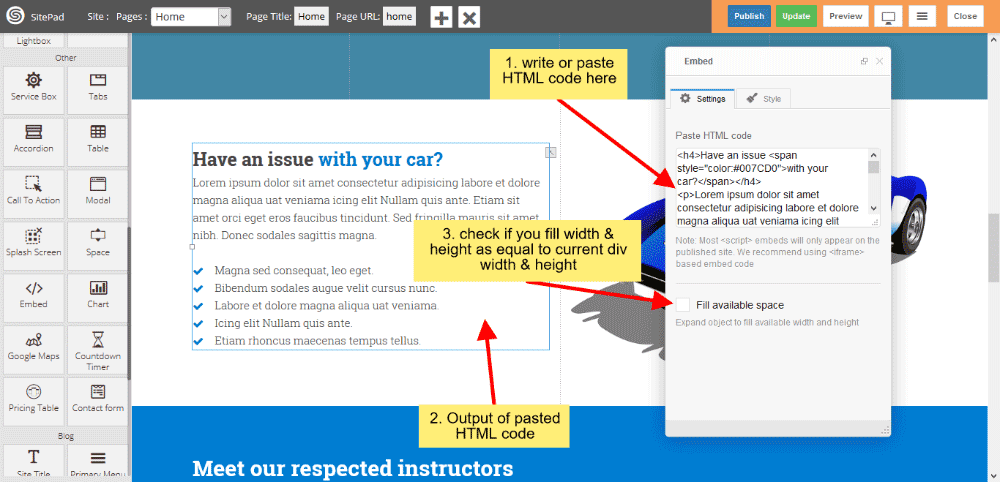
Embed Style
1) Edit Element style gives custom style in that you can change custom background color, text color, margin, border-radius etc.
2) There is No Predefined style.
3) You can also give your classes to define your custom style.